QuickStart
StoneNotes is designed to make it easy to capture and store all the different types of information you create and process throughout the day.
Interface
The StoneNotes interface is largely mouse and menu driven. A special type of menu is in the center of the screen, the tab bar. This allows you to move between major modules in the system, as well as to display tools in the tool panel.
The screenshot below shows these interface elements. The Notes tab is currently selected, displaying an Example Note and the Daily Notes book.

Example content & editing notes
As shown above, there are two items created in a new database, both visible under the Notes tab:
1. An Example Note
2. The Daily Notes book
To get started taking notes right away, you can simply:
1. Click the Example Note in the left sidebar
2. Switch focus to the large text editor on the right side of the window
3. Select all of the text and replace with your notes
Notes are automatically saved every 2 minutes, but you can also save the database at any time by clicking File > Save.
Creating a new note
To create a new note, you can select the Entry > New Entry > New Note menu item. This will create a new note at the top-left corner of the window:
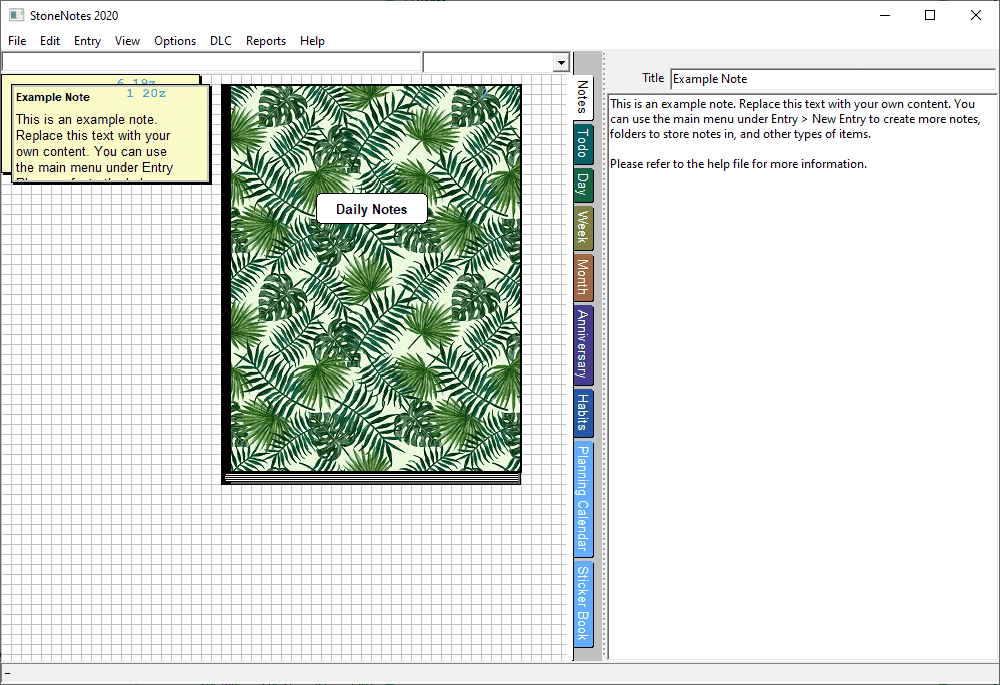
You will probably want to move this note out from under the Example Note. You can do this by clicking and dragging the edge of the new note down:
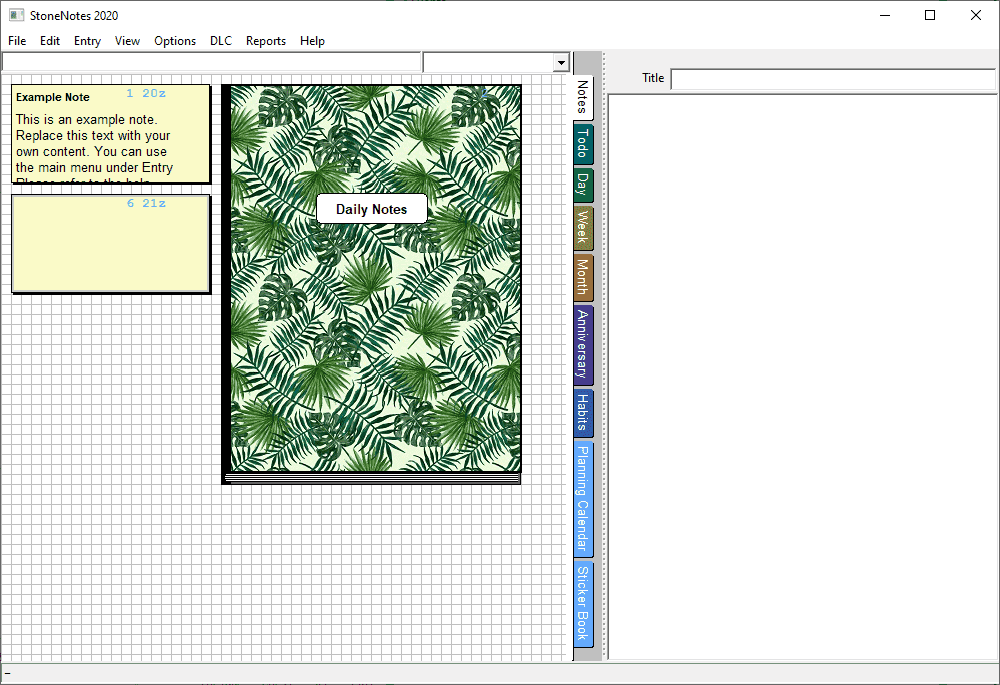
Now all that is left is simply to click into the large menu editing text area on the right of the window and start taking your notes.
See also
Create a new folder to organize notes
Use categories to organize your entries
Creating a new daily notes page and navigating Daily Notes
To create a new page in the Daily Notes book, which is where we recommend you store incidental and other small notes for a given day, simply select Entry menu > New Entry > New Daily Note. This will create a new page in the Daily Notes book, with the title "Daily Notes: <today's date>", and select it for editing.
To change pages within the Daily Notes book, point your mouse at the book in the left sidebar and scroll your mouse wheel up or down.
See also